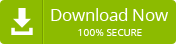Last updated on March 3rd, 2022 at 11:45 am
If you are an Outlook user on Mac OS, you may be familiar with the OLM file. But if you prefer to switch to Outlook for Windows, you need to convert your OLM files into PST files in order to migrate all your existing email, attachment, etc. data to the Outlook for Windows client.
In this post, we will go through several manual approaches to convert OLM to PST files. Therefore, if you are seeking the process, then stay with this post and keep reading.
Before starting, let us know a little bit about Outlook for Windows and Mac
MS provides email platforms for both Windows-based and Mac operating systems: MS Outlook and Outlook for Mac, to accommodate Exchange integration. Outlook for Windows and Mac has a roughly comparable UI and functionality.
Actually, the distinction is that Outlook for Windows stores user mailbox records in PST format, whereas Outlook for Mac stores them in OLM file types. Furthermore, Outlook for Mac does not have the same functionality set as MS Outlook.
Generally, PST and OST are the two file types supported by Microsoft Outlook for the Windows OS. While Outlook is set up with the POP3 protocol, PST files are used to save data. But Outlook preserves its mailbox data in OST files whenever users work in offline mode with an Exchange account.
Reasons why users prefer to convert OLM to PST files
As we all know, Outlook for Windows doesn’t support the OLM format, so it is a necessary requirement to convert OLM into PST for users who want to switch to Windows Outlook from Mac. Besides, few more probable reasons are as follows:
- The individual who is thinking of switching from a Mac to a Windows operating system, OLM to PST conversion is required if he or she wants to preserve the existing email client’s data.
- One is partially utilizing a Windows computer at work or at an apartment. To connect his Outlook for Mac email messages, he must convert OLM to PST.
- When it is necessary for a user to retrieve data documents from orphaned OLM files,
- Whenever a company makes the decision to completely migrate to a Windows operating system,
- Furthermore, the lack of a Mac setting or short-term collaboration on a Windows OS is a significant reason.
What are the easiest techniques to convert OLM to PST files manually?
We are going to describe two manual techniques. The first technique is to use the Exchange account, and the second is to use the IMAP account. Let’s start that.
Use the “Export” option in Outlook for Mac
Before starting this process, let me inform you that you must somehow manage both Outlook for Windows and Mac user accounts and need to start both at the same time.
- Firstly, launch both Mac Outlook and Windows Outlook.
- To begin, in the Mac Outlook functionality, press the “File” icon.

- Afterward, choose the “Export Email option” and, afterwards, tap on the “Email Messages” button.
- Choose Microsoft Exchange from the dialog box that appears and then tap the “Next” icon.
- Then, a pop-up alert confirms the conversion activity. Click “OK.”
- Choose the mailbox directories that you desire to export. Choose either the selected directory or all folders. Then after, press OK.
- Choose the Outlook profile toward which you would like to convert the documents and click OK.
- As soon as you press OK, the conversion process of mailbox database objects begins.
Using the IMAP account
To migrate data from Outlook for Mac OS to MS Outlook (Windows OS), we use an IMAP account as an intermediary. As such, initially, we must set up the IMAP account in Outlook for Mac, followed by Outlook for Windows. To understand the steps clearly, we have separated them into four easy parts. Let’s see the steps.
Firstly, create an IMAP account using Gmail
- Access Gmail or another web-based email client, and then go to “Settings.”
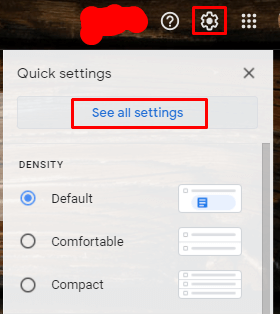
- Then choose the “Forwarding and POP/IMAP” section.
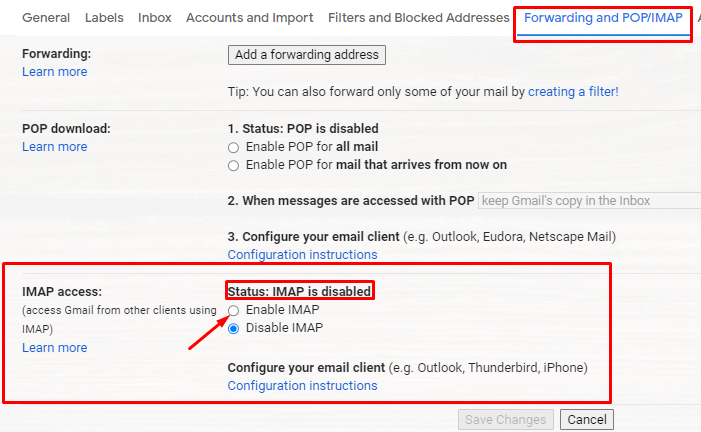
- Review the availability of IMAP; if it isn’t activated, activate or enable and save the modifications.
Configure that IMAP account with your Outlook for Mac
- Start the Outlook program for Mac; afterwards, go to the “Tools” tab and choose “Accounts.”
- Now, select “Email” and insert your email address, passcodes, and other necessary information.
- Input IMAP server, SSL interaction, SMTP server, and “465” as a specific port, and after that, press “Add Account.”
Export your emails from Outlook for Mac to that IMAP account
- Choose the objects you would like to relocate in Outlook for Mac.
- Right-click on the desired directory and choose “Move > Copy” to the directory.
- Locate the title of your IMAP directory and select “Copy”.
- Thereafter, use the ‘Send/Receive’ option to refresh the IMAP directory, and all of your OLM email messages should now be in the IMAP account.
Setup the same IMAP account with your Outlook for Windows
- Access the Control Panel on your device and, from there, open the “Mail” option. Then go to the “Email Accounts > New” section.
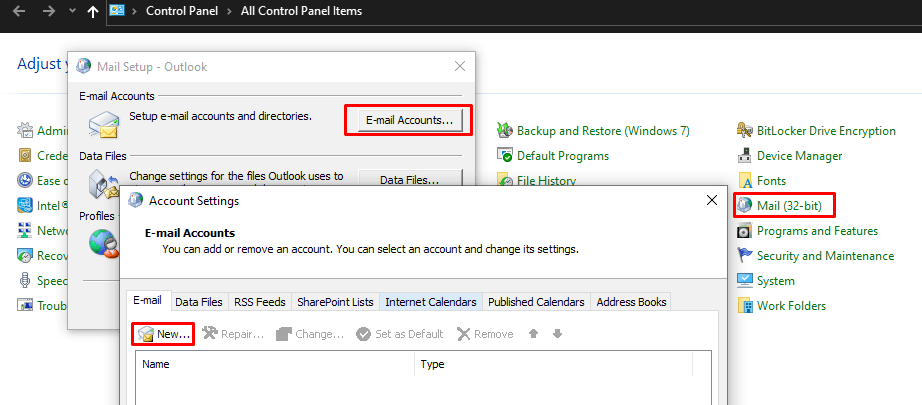
- Choose to manually configure the server settings and press Next.
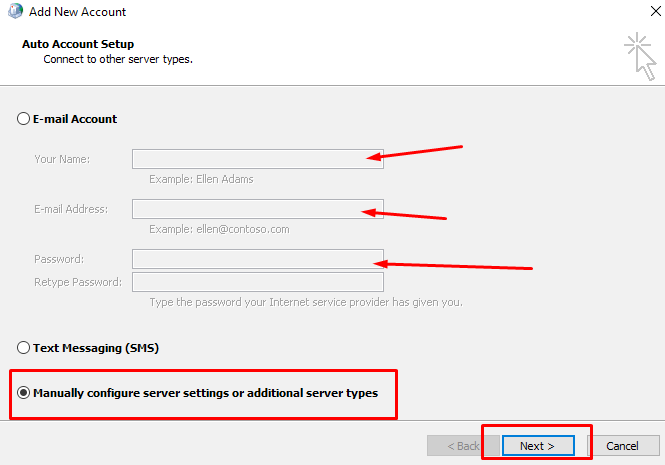
- Select the IMAP/POP configuration and then click Next.
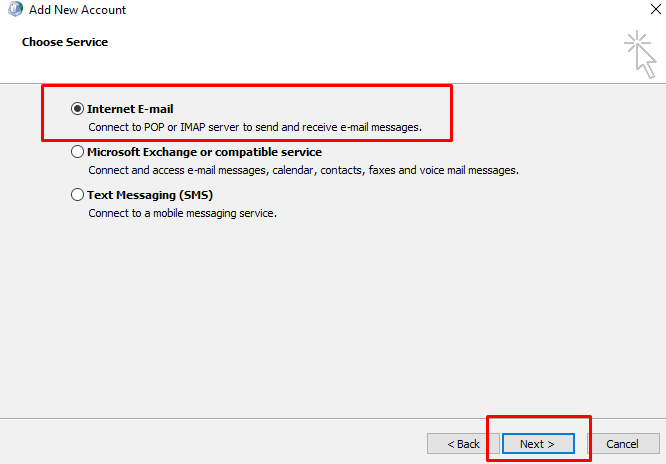
- Input your IMAP login details, as well as your inbound and outbound network server information, and afterwards press “More Settings”.
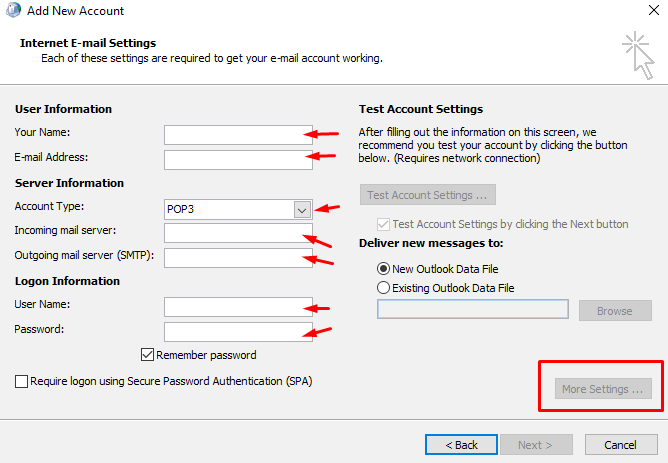
- Select the “Advanced” tab, insert the IMAP server’s 993 port range, and select SSL interaction.
- Insert 465 as the SMTP server’s port number; and choose SSL connection, and after that, press OK.
- Now, press the Next button. It will take a couple of minutes, after which you should press Finish.
In this way, you can switch from Outlook for Mac to Windows, which means you can convert OLM to PST. However, there are many stages, and that’s why if you feel it’s hard to perform these, you can use any professional OLM to PST Converter tool and also Repair OLM file if it is corrupted or damaged.