Last updated on January 31st, 2022 at 11:33 am
If you’ve used the Access database, you know that MS Access is one of Microsoft’s best database management applications. MS Access is usually used by various corporate sectors, businesses, etc., who store a large amount of their data and manage it regularly.
Like Microsoft’s other applications, MS Access database files are often plagued by errors and corruption issues. Generally, these errors arise for many different reasons, which can cause threats to the extremely important data present in them. It is very difficult to remove corruption of data once it has occurred. Therefore, we suggest you attempt to avoid such corruption of the Microsoft Access database.
Some of Access Database Errors, which you can see:
- It often happens that one or more users work on a given database, due to which the performance efficiency of the Access database reduces because it already has user’s limitations. It may cause corruption for a database.
- Suppose you leave a problem unattended in the coding of the database. In that case, it can lead to overall inefficiency or design of the database, which could result in a possible database corruption resulting from a fault in the coding and structure of the database.
- Access databases may also get corrupted if it’s become a target of malware or malicious user who has the intention to harm the organization by causing corruption in the databases. These types of corruption can be very harmful because it makes the data irrecoverable.
- If a user is modifying the data in the Accdb file and the unreliable Internet connectivity gets interrupted, the database is marked “corrupted” in that situation.
Use Compact and Repair Utility
If you want to fix or avoid the generation of excess wasted space (which corrupts the database) quickly, you need to use the Compact and Repair utility, which helps compact the database so that wasted space is eliminated; and it can repair corrupt access database. The compact utility restructures the table records and the objects that remove the space that was ruined. In addition, it is capable enough to update the table statistics so that the database characteristics of the restructured data can be reflected.
So, far we have seen above how utility helps us. However, many a time, you will encounter a “compact and repair failed” error. At that point, you will wonder how it happened and how you can correct this error. Since it is best to repair the Microsoft Access database with a third-party application, that proves to be beneficial when there is no other option is available.
It is the best possible way to repair corrupt Access database. This utility also helps if you have faced the error mentioned above. This software helps you in the following manner as mentioned below:
- Functional for all types of MS Access files, whether corrupt, damaged, or password-protected MDB or even ACCDB files.
- Performs detailed scanning in two modes to detect low- or high-level corruption, Like, Standard Mode and Template Mode.
- It works on all versions of MS Access Database as well as Windows OS.
Professional Tool for Access Database Repair
Just follow the detailed steps to repair the file given below:
Use Standard mode (when corruption level is low):
Open the software, click ‘Select’ to select the file.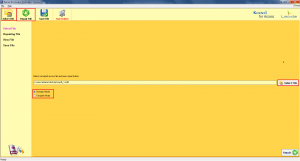
Then click ‘Repair File’ to proceed.
See the recovered files and then click on the content or all of the content. Then press ‘Save’ button.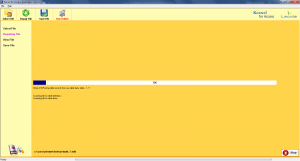
A New Window will open on the screen. Now select the saving destination where you want to save the file; then click ‘Save’.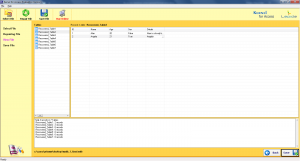
Now you will see the following information appears on the screen: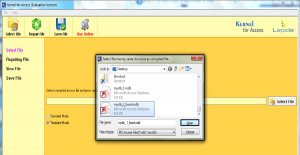
You just need to click on the link to search the repaired file.
Note: all these above information are for Standard Mode, as you can use it if there is low-level corruption. In the case of high-level corruption, you need to use Template Mode.